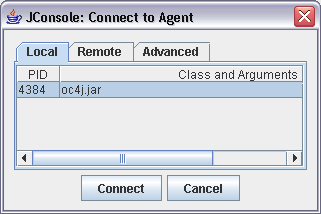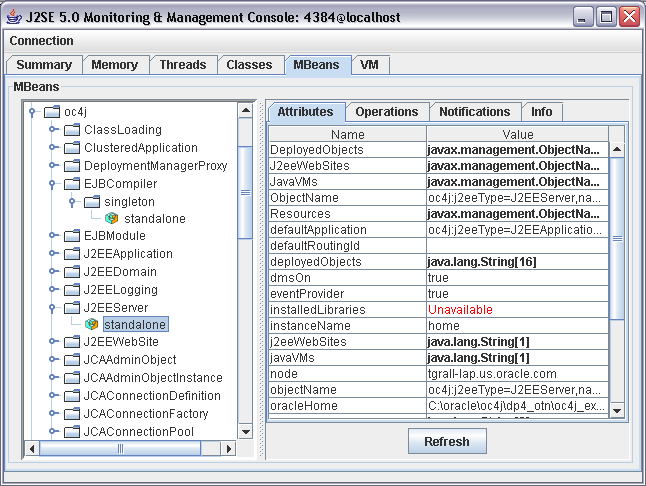You have probably heard about Web Tools Platform (WTP), this project extends Eclipse with various tools for developping J2EE applications. It contains editors for HTML, JSP, XML and so more... In addition to various wizards to create Web Services, EJB, Connector and more... WTP allows developers to package the application using J2EE standard packagind: EAR,WAR,RAR,JAR and deploy and run the application from the IDE.
The challenge here is not how you build J2EE components using an IDE, but more how do you package, deploy and run your application easily from the IDE. Eclipse WTP allows you like Oracle JDeveloper does, to package the various J2EE components in standard archives (JAR, WAR, EAR, RAR, ...) and deploy them to a J2EE container. WTP project has a very nice list of containers you can deploy to: Oracle, IBM, BEA, JBoss, Tomcat, ...
With the latest build of Eclipse WTP (Release 1.0M8), Oracle Application Server 10g is now part of the default server list. So if your are an OracleAS user you can now use WTP and start to run and debut your application running in OracleAS from Eclipse.
What do you need to start using WTP and OracleAS:
- Download and install Eclipse WTP 1.0M8 from Eclipse site.
- Download and install OracleAS 10g (OC4J 10.1.3 Developer Preview 4) from OTN
- You must set a administrator password for OC4J using the start command
- Done! You can now use OC4J and Eclipse. I have a viewlet that shows the basic steps to create and run your first Web application.
OC4J configuration
Update (Nov,18) : I forgot to mention the Oracle Application Server Adapter tutorial from the Web Tools project.